Have a question or need some support?
We just might have the answer you’re looking for! If not, get in touch using the form below.
Have a question or need some support?
We just might have the answer you’re looking for! If not, get in touch using the form below.
Pre-Course
- For virtual courses: If you have questions about the virtual delivery of your course, attendance, or being able to download student material, please email virtual@bmra.com.
- For in-person courses: If you have questions about the location of your training, please contact your training manager. If you have questions about the course materials, attendance, or instructor, please email courseadmin@bmra.com.
You should expect a Welcome email from virtual@bmra.com that includes information about your upcoming course and the link to access the virtual classroom. If you have not received an email up to 2 days before your course, please contact rosters@bmra.com.
It’s up to you! Unless the welcome email explicitly states that there is a pre-course assignment for your course, you can prepare as little or as much as you need prior to class.
Information about your instructor is included in the welcome emails sent prior to class. BMRA has a large cadre of highly-rated and experienced instructors and Subject Matter Experts. We do our best to pair Instructors with past experience working at your agency to teach your class!
BMRA is 508 compliant and follows all rules and regulations set by the ADA. If you require special accommodations, please notify your training manager prior to class so that appropriate measures can be taken.
Sometimes our welcome emails get stuck in your junk or spam folders – we apologize for that! Please check those folders first and if you still can’t find anything from us, email us at rosters@bmra.com and we will send the information to you as soon as possible!
If you have an attendance concern for virtual courses, please notify your training manager as well as virtual@bmra.com. For in-person courses, please notify your training manager and your instructor. Most of our courses follow the rule that you must not miss more than 5% of class time.
8:30 AM to 4:30 PM Eastern Time. This is subject to change based on specific agencies and their time zones.
- For virtual courses, you are provided with electronic student materials. These are available for download.
- For in-person courses, depending on agency request, you may be provided either electronic student materials or hard-copy prints in class.
- For virtual courses: If you have questions about the virtual delivery of your course, attendance, or being able to download student material, please email virtual@bmra.com.
- For in-person courses: If you have questions about the location of your training, please contact your training manager. If you have questions about the course materials, attendance, or instructor, please email courseadmin@bmra.com.
You should expect a Welcome email from virtual@bmra.com that includes information about your upcoming course and the link to access the virtual classroom. If you have not received an email up to 2 days before your course, please contact rosters@bmra.com.
It’s up to you! Unless the welcome email explicitly states that there is a pre-course assignment for your course, you can prepare as little or as much as you need prior to class.
Information about your instructor is included in the welcome emails sent prior to class. BMRA has a large cadre of highly-rated and experienced instructors and Subject Matter Experts. We do our best to pair Instructors with past experience working at your agency to teach your class!
BMRA is 508 compliant and follows all rules and regulations set by the ADA. If you require special accommodations, please notify your training manager prior to class so that appropriate measures can be taken.
Sometimes our welcome emails get stuck in your junk or spam folders – we apologize for that! Please check those folders first and if you still can’t find anything from us, email us at rosters@bmra.com and we will send the information to you as soon as possible!
If you have an attendance concern for virtual courses, please notify your training manager as well as virtual@bmra.com. For in-person courses, please notify your training manager and your instructor. Most of our courses follow the rule that you must not miss more than 5% of class time.
8:30 AM to 4:30 PM Eastern Time. This is subject to change based on specific agencies and their time zones.
- For virtual courses, you are provided with electronic student materials. These are available for download.
- For in-person courses, depending on agency request, you may be provided either electronic student materials or hard-copy prints in class.
Post-Course
Certificates are sent out via email 5 business days after the end of the course. If you have further questions, please contact virtual@bmra.com. Please note that some agencies will be responsible for distributing your certificate.
If you would like to know the results of your exam, please email virtual@bmra.com. Exams are graded both manually and electronically, so our team will get back with you as soon as possible.
For virtual courses, you can email virtual@bmra.com for any questions, and for in-person courses, you can email info@bmra.com.
BMRA offers a wide variety of courses to meet your career development and certification needs. Please review our catalog here.
If you’d like to keep up with what we’re doing, hear about new courses, or receive some valuable content every now and then, please click here to join our mailing list! (Insert form pop-up)
In the event that you do not meet attendance requirements or pass the course exam, we will relay the information to your Agency Point of Contact to clarify further procedures. Usually, students end up retaking the exam if failed.
Certifications are sent out via email 5 business days after the end of the course. If you have further questions, please contact virtual@bmra.com. Please note that some agencies will be responsible for distributing your certificate.
If you would like to know the results of your exam, please email virtual@bmra.com. Exams are graded both manually and electronically, so our team will get back with you as soon as possible.
For virtual courses, you can email virtual@bmra.com for any questions, and for in-person courses, you can email info@bmra.com.
BMRA offers a wide variety of courses to meet your career development and certification needs. Please review our catalog here.
If you’d like to keep up with what we’re doing, hear about new courses, or receive some valuable content every now and then, please click here to join our mailing list! (Insert form pop-up)
In the event that you do not meet attendance requirements or pass the course exam, we will relay the information to your Agency Point of Contact to clarify further procedures. Usually, students end up retaking the exam if failed.
Virtual Training
BMRA uses a variety of virtual training platforms depending on what works best for your office or agency. These platforms include Adobe Connect, Zoom, Google Meet, Microsoft Teams, and Webex. Platforms used have FedRAMP certification and provide a secure space to facilitate government training.
If you are currently enrolled in a BMRA class, you should receive a welcome email that contains the link to your virtual classroom.
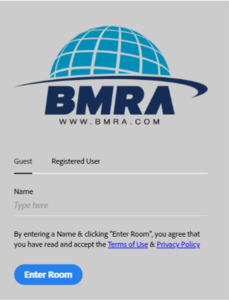
We ask all virtual classroom participants to disconnect from their VPN. VPN use can severely restrict bandwidth and cause connection issues in the virtual classroom.
BMRA uses a variety of virtual training platforms depending on what works best for your office or agency. These platforms include Adobe Connect, Zoom, Google Meet, Microsoft Teams, and Webex. Platforms used have FedRAMP certification and provide a secure space to facilitate government training.
If you are currently enrolled in a BMRA class, you should receive a welcome email that contains the link to your virtual classroom.
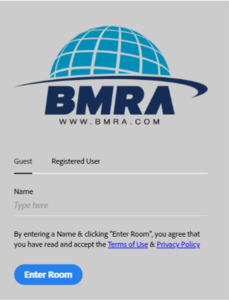
We ask all virtual classroom participants to disconnect from their VPN. VPN use can severely restrict bandwidth and cause connection issues in the virtual classroom.
Adobe Connect Virtual Classroom
Adobe Connect is the industry standard for virtual trainings. Adobe Connect most closely resembles an in-person learning experience by offering whiteboards, breakout groups, files to download, presentation, and video capabilities. Additionally, it offers FedRAMP Moderate certification, ensuring a secure space to facilitate government work.
You should receive a welcome email that contains the link to your virtual classroom. Using that link, you can log in as a Guest simply by typing in your first and last name and clicking “Enter Room”.
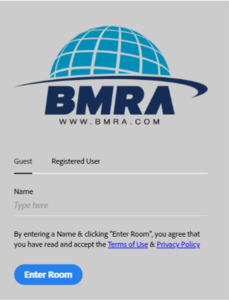
To mute or unmute your microphone, click on the microphone icon until it is unmuted (green) or muted (red).
![]()
Breakout groups are when students are divided into groups and sent to their own private Adobe Connect rooms. You do not have to leave the classroom, a producer or the instructor will automatically place you into breakout groups. Within the breakout rooms, you can manipulate items in the room and freely speak to your teammates. To message your teammates, simply send a message in the pod labeled “Breakout # Chat”. To write notes in your room, directly type into the “Breakout # Notes” pod.
- Before joining the virtual class, ensure that you have a working laptop or desktop. You can run a diagnostic test here: https://dhsocpo.adobeconnect.com/common/help/en/support/meeting_test.htm
- If using a government-issued laptop, be sure to disconnect from the VPN.
- Download the Adobe Connect Application over using a web browser. To download: https://helpx.adobe.com/adobe-connect/connect-downloads-updates.html
- To avoid any restarts during class, reboot your computer at least 1 hour before the start time.
We recommend that all students download the Adobe Connect Application to ensure that you have a more successful virtual experience. It can be downloaded here:
https://helpx.adobe.com/adobe-connect/connect-downloads-updates.html
At the top of the screen, you will see the course name and two icons that resemble a speaker and a microphone.
- If the icons are gray, that means they are off.
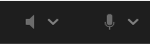
- If the icons are green, that means they are on.
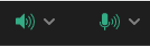
- If the microphone icon is red, then you are muted.
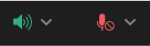
To test speakers and microphone: Select course name and then select speaker and microphone set up. Follow the instructions to test audio.
![]()
To connect your speaker: To choose the speaker you would like to use, click speaker icon and then select speaker.
To connect your microphone: To choose the microphone you would like to use, click microphone icon and then select microphone.
Volume: To adjust the volume in the course, click speaker/microphone icon and then adjust volume.
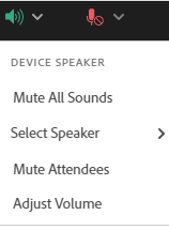
If the course requires web cameras, please ensure that you have a working laptop or plug in camera. Select the webcam icon and then click Start My Webcam. A preview pod will appear and if you are happy with what is being shown, select “Start Sharing” to allow others to be able to see your image.
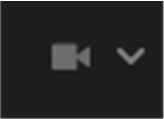
Status will appear next to your name in the Attendees pod. To change your status, select the drop-down arrow beside the hand icon and then pick any status you see fit. To clear status, click the drop-down arrow again and select “Clear Status”.
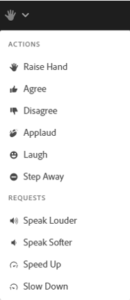
You may be getting kicked out of Adobe Connect because of a variety of reasons. The most common is because of working through your VPN. We highly encourage students to come out of VPNs in order to have better success in virtual courses. Another reason may be that there is poor internet connection. You can test your internet connection here.
Adobe Connect is the industry standard for virtual trainings. Adobe Connect most closely resembles an in-person learning experience by offering whiteboards, breakout groups, files to download, presentation, and video capabilities. Additionally, it offers FedRAMP Moderate certification, ensuring a secure space to facilitate government work.
You should receive a welcome email that contains the link to your virtual classroom. Using that link, you can log in as a Guest simply by typing in your first and last name and clicking “Enter Room”.
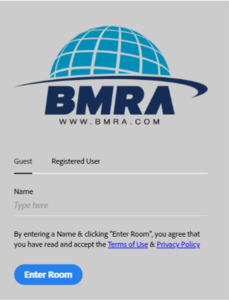
To mute or unmute your microphone, click on the microphone icon until it is unmuted (green) or muted (red).
![]()
Breakout groups are when students are divided into groups and sent to their own private Adobe Connect rooms. You do not have to leave the classroom, a producer or the instructor will automatically place you into breakout groups. Within the breakout rooms, you can manipulate items in the room and freely speak to your teammates. To message your teammates, simply send a message in the pod labeled “Breakout # Chat”. To write notes in your room, directly type into the “Breakout # Notes” pod.
- Before joining the virtual class, ensure that you have a working laptop or desktop. You can run a diagnostic test here: https://dhsocpo.adobeconnect.com/common/help/en/support/meeting_test.htm
- If using a government-issued laptop, be sure to disconnect from the VPN.
- Download the Adobe Connect Application over using a web browser. To download: https://helpx.adobe.com/adobe-connect/connect-downloads-updates.html
- To avoid any restarts during class, reboot your computer at least 1 hour before the start time.
We recommend that all students download the Adobe Connect Application to ensure that you have a more successful virtual experience. It can be downloaded here:
https://helpx.adobe.com/adobe-connect/connect-downloads-updates.html
At the top of the screen, you will see the course name and two icons that resemble a speaker and a microphone.
- If the icons are gray, that means they are off.
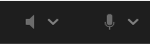
- If the icons are green, that means they are on.
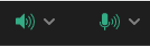
- If the microphone icon is red, then you are muted.
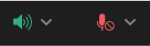
To test speakers and microphone: Select course name and then select speaker and microphone set up. Follow the instructions to test audio.
![]()
To connect your speaker: To choose the speaker you would like to use, click speaker icon and then select speaker.
To connect your microphone: To choose the microphone you would like to use, click microphone icon and then select microphone.
Volume: To adjust the volume in the course, click speaker/microphone icon and then adjust volume.
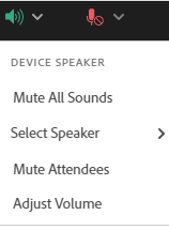
If the course requires web cameras, please ensure that you have a working laptop or plug in camera. Select the webcam icon and then click Start My Webcam. A preview pod will appear and if you are happy with what is being shown, select “Start Sharing” to allow others to be able to see your image.
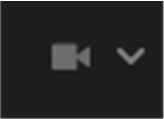
Status will appear next to your name in the Attendees pod. To change your status, select the drop-down arrow beside the hand icon and then pick any status you see fit. To clear status, click the drop-down arrow again and select “Clear Status”.
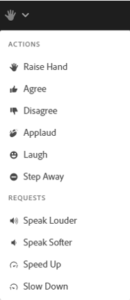
You may be getting kicked out of Adobe Connect because of a variety of reasons. The most common is because of working through your VPN. We highly encourage students to come out of VPNs in order to have better success in virtual courses. Another reason may be that there is poor internet connection. You can test your internet connection here.
Course Materials
If you find an error or have a comment about student material, please email publications@bmra.com.
Our Publications department reviews feedback after every course offering and implements changes as necessary to ensure a customer-oriented course experience.
BMRA has an expanded network of Subject Matter Experts (SMEs) who review existing and create new courseware regularly.
- For virtual courses, you are provided with electronic student materials. These are available for download.
- For in-person courses, depending on agency request, you may be provided either electronic student materials or hard-copy prints in class.
Every course is unique, which means you may receive different types of course materials for different courses. However, most courses typically include a Student Text, a Slide Guide, Exercises, and possibly handouts and/or reference documents.
If you find an error or have a comment about student material, please email publications@bmra.com.
Our Publications department reviews feedback after every course offering and implements changes as necessary to ensure a customer-oriented course experience.
BMRA has an expanded network of Subject Matter Experts (SMEs) who review existing and create new courseware regularly.
- For virtual courses, you are provided with electronic student materials. These are available for download.
- For in-person courses, depending on agency request, you may be provided either electronic student materials or hard-copy prints in class.
Every course is unique, which means you may receive different types of course materials for different courses. However, most courses typically include a Student Text, a Slide Guide, Exercises, and possibly handouts and/or reference documents.
Instructor
If you are interested in becoming one of BMRA’s instructors, please email courseadmin@bmra.com with your resume attached and you will be contacted for further steps.
We hire a variety of instructors across multiple disciplines, such as leadership, finance, contracting, leasing, etc. While many instructors come with varying experience, we prioritize a strong foundation of government experience. No specific qualifications are necessary, but government experience and varying certifications are always beneficial.
If you are interested in becoming one of BMRA’s instructors, please email courseadmin@bmra.com with your resume attached and you will be contacted for further steps.
We hire a variety of instructors across multiple disciplines, such as leadership, finance, contracting, leasing, etc. While many instructors come with varying experience, we prioritize a strong foundation of government experience. No specific qualifications are necessary, but government experience and varying certifications are always beneficial.
Get In Touch
We do our best to respond within 48 hours, Monday – Friday